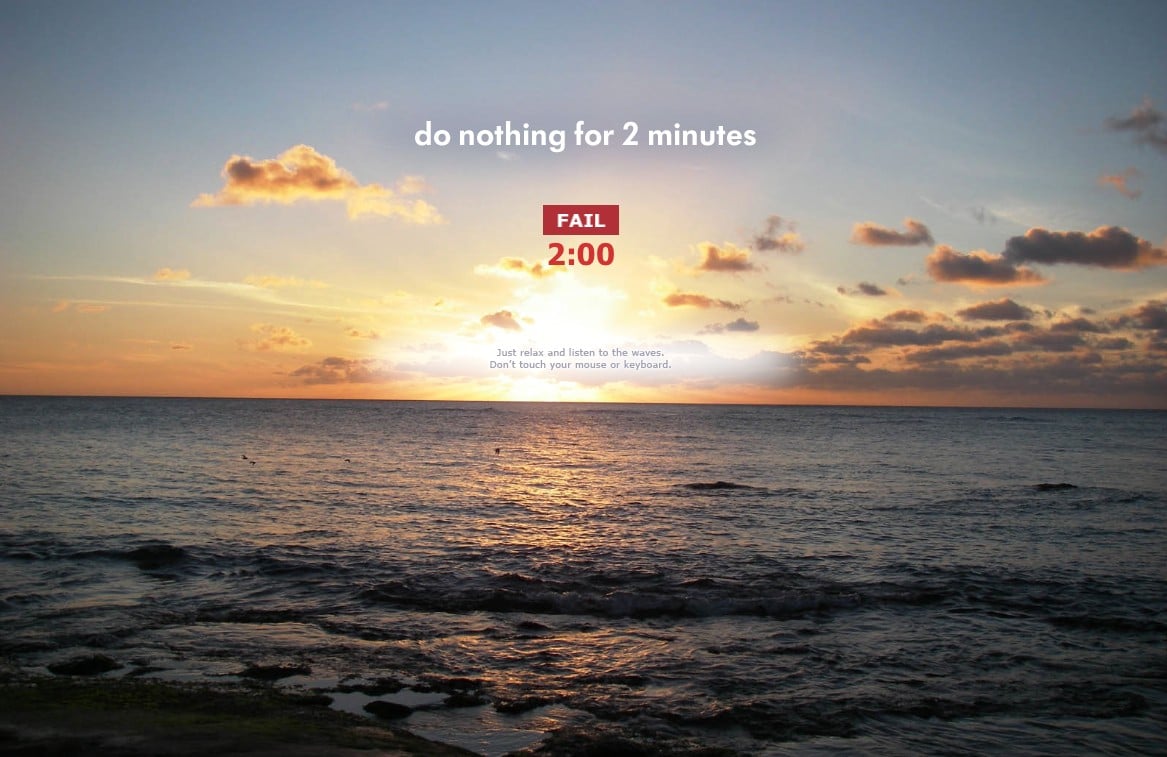Here’s how to cope. You need systems to help you to keep track of everything. Once you have a trusted system in place, you can relax. Let’s look at ten simple productivity tricks which will help.
1. Get the list habit.
Lists are essential to help you to manage your overloaded information. You probably use To Do lists all the time; however, lists come in many different forms. Examples include: checklists, planning lists, password lists, reading lists, reference lists, back-burner lists, and goal lists. All your information can be added to a list, or to several lists. You can even create lists to keep track of lists. For example, you might have a list of lists for “work” and another for “home.” Lists can be text-based, or visual. If you’re a visual person, you’ll find a mind mapping program like FreeMind useful. I use Evernote to manage my lists. You can use Evernote anywhere, on many difference devices. Its “table of contents” feature is wonderful for lists. With this feature, you can select a number of notes which contain lists and you can create a table of contents note for them all with a couple of clicks. Just drag your list notes to the shortcut bar for easy access.
2. Create and manage collections of reference material and people.
You have reference material you need to access at work, such as price lists and operations manuals. You also have reference material for home. Your home reference material might include insurance policies and manuals for your car and security system. If your work reference material has been digitized, store it in Evernote. Keep printed material in a filing cabinet, or on a shelf. Most of your home reference material won’t be digitized. Store insurance policies in a fireproof safe, and other material, like manuals and tax returns, on a shelf, or in a drawer. Digitize home reference material when you have time, but keep the originals. Vital: make lists of your reference materials, so you know where a specific reference is stored. Keep these lists in Evernote.
3. Organize long lists and folders from A to Z.
You need a way to organize long lists and folders of material. The easiest way is to sort materials alphabetically. You can also sort your material by date. You may also want to use a combination of both. For example, if you’re organizing work material on your computer, you may choose to create a new folder for each year, then sub-folders for each month, or sub-folders for each client.
4. Archive old and out-of-date materials.
Decide when you’ll archive materials you no longer need, both on your computer, and print materials. You can choose to archive once a year. However, archiving once a month can be more efficient. If you choose to archive once a month, schedule some time on the last working day of the month. Move computer materials to archive folders. Buy large plastic archive boxes for print materials, and move materials from your filing cabinets to the archive boxes. Add labels to your boxes, so you can see what they contain at a glance.
5. Add tickler dates to bubble up key things to the top of your lists.
Some things need to happen on specific dates, so if you have lots of print materials, you need a tickler file. Ticklers are date-labelled folders, one for each day of the month. File your materials in the appropriate future day’s folder, so you can deal with the contents on that day. You can create separate tickler files for work and for home. Need a computer tickler file? Evernote’s reminders work well. You’ll be reminded of notes on any date you choose.
6. Decide whether you’re optimizing material for storing or retrieving.
If you think you’ll rarely need to look at something again, archive it in an archive box, or in an archive folder on your computer. These kinds of materials include old tax returns, completed project files, materials for events like weddings after the big day, and photos. Things you need daily, like passwords, timetables and price lists, need to be stored so you can retrieve them in seconds. Put print material within arm’s reach, and store digital materials so you can access them with just a click.
7. Build productive habits: establish a daily routine to manage information.
Information arrives constantly. Email can be a hassle, so establish an “inbox zero” habit. Be ruthless. Delete, delete, delete. Schedule email replies, or reply immediately, with as short a response as possible. Check your email no more three times a day. At work, if you’re not sure where a document belongs, store it on your physical or computer desktop. File everything on both desktops at the end of the working day. At home, deal with the day’s mail immediately, and trash what you can. Put everything that needs a response in your tickler file.
8. Cut down on input so you can focus on output.
Consider going on an information diet so you can be more productive: How much of your information overload is just a habit? You may decide that you don’t need to check Facebook three times a day.
9. Take regular breaks to avoid overwhelm.
Try this useful free Web app: Do Nothing for Two Minutes. As the name suggests, you’re encouraged to do nothing on your computer for two minutes. If you touch your mouse or your keyboard, you fail. This app encourages you to take breaks. Not only does a break clear your mind, it reduces stress. Think of the two minutes as a way of rebooting your brain.
10. Prioritize items daily, weekly, and monthly.
You’ll feel overwhelmed and overloaded with information unless you set priorities. At the start of each month, create a priorities list which will help you to achieve your goals. Then break the list down into weekly and daily priorities. Prioritize your tasks at the beginning of the day. Do the highest priority tasks first. If you need to complete a sales report for a board of directors meeting, that’s your main priority for the day. Checking your email can wait until you’ve completed the report. Try these simple productivity tricks. Although you have no way of avoiding a constant flood of information, you can manage it, and feel in control.