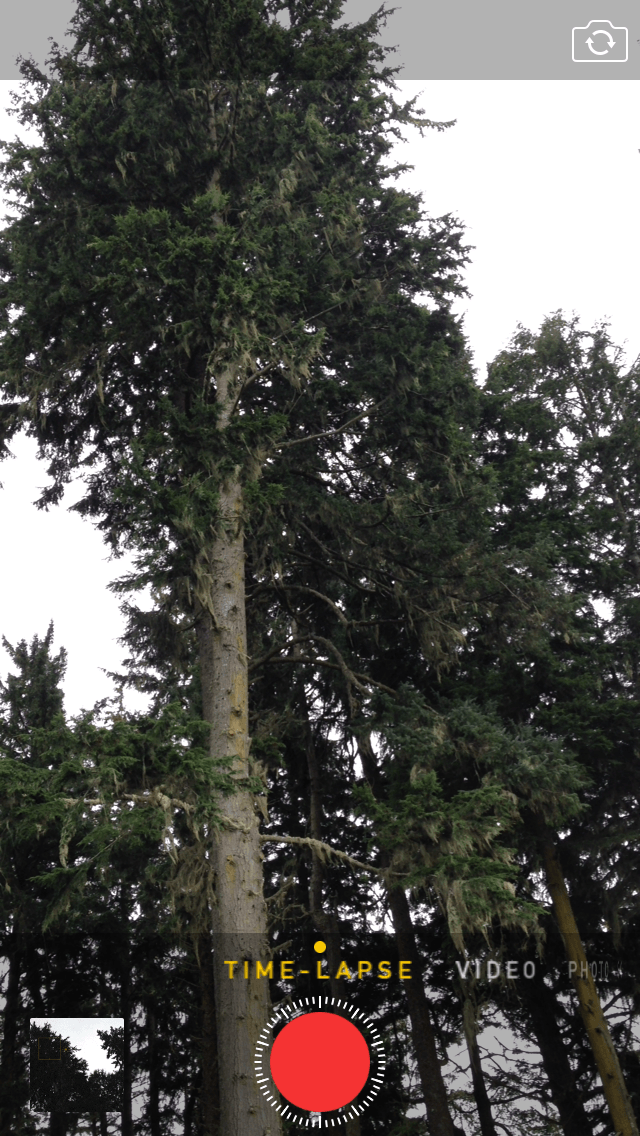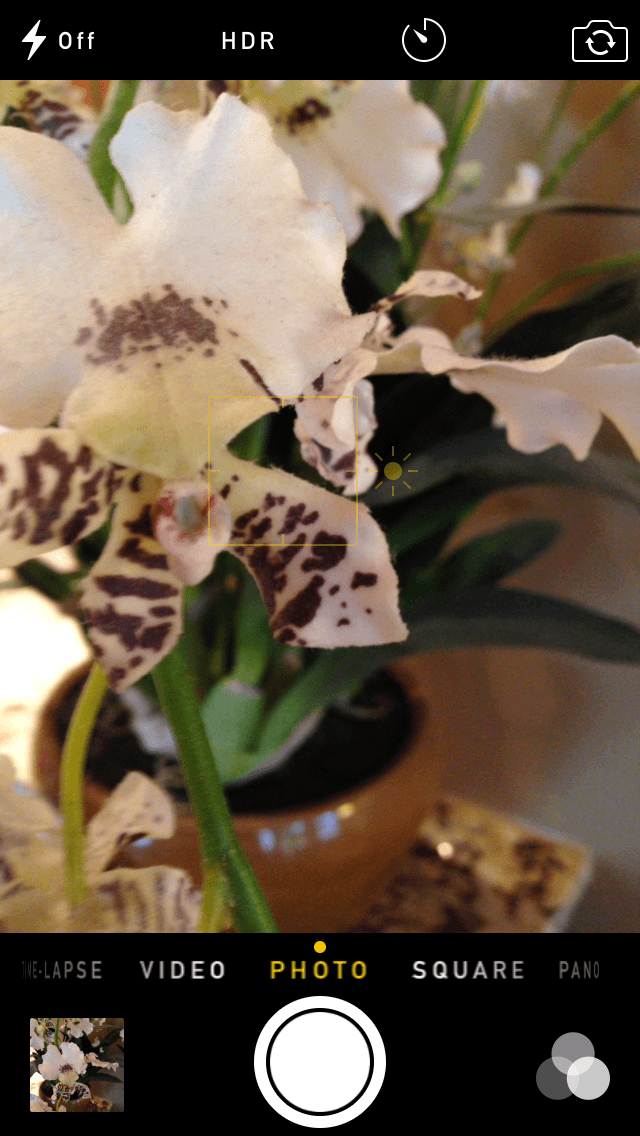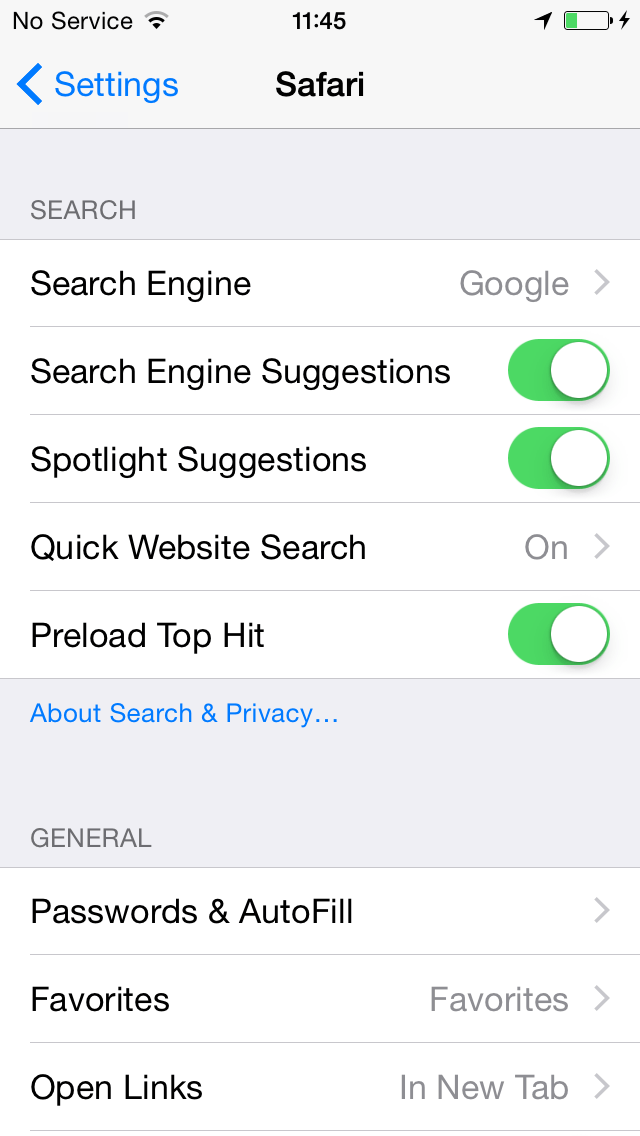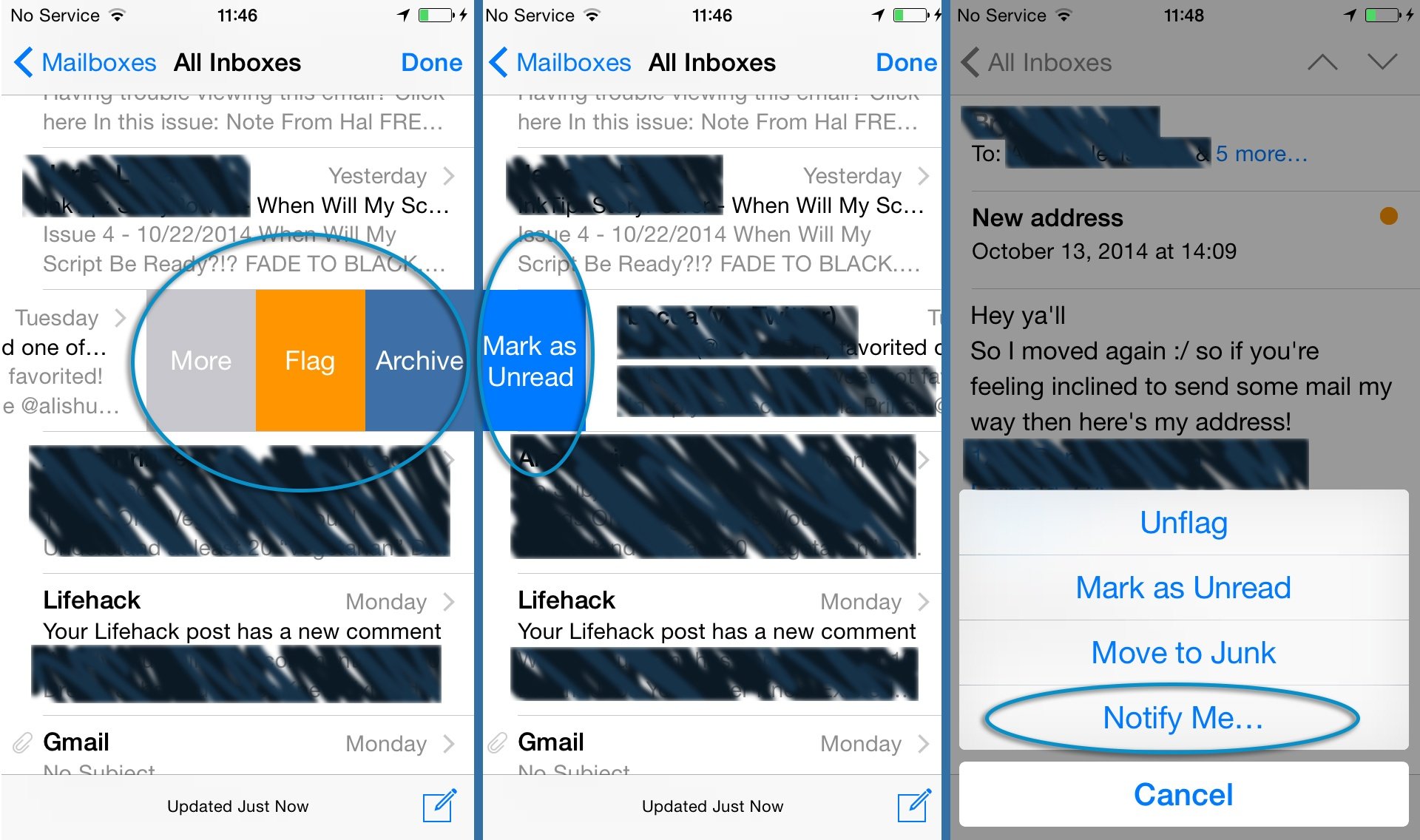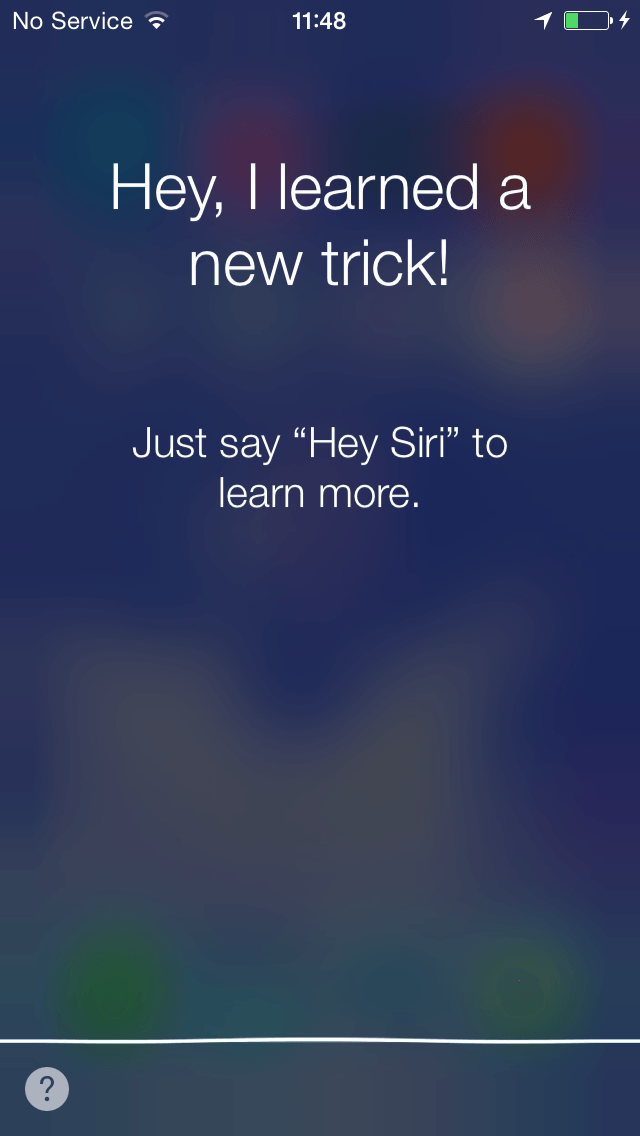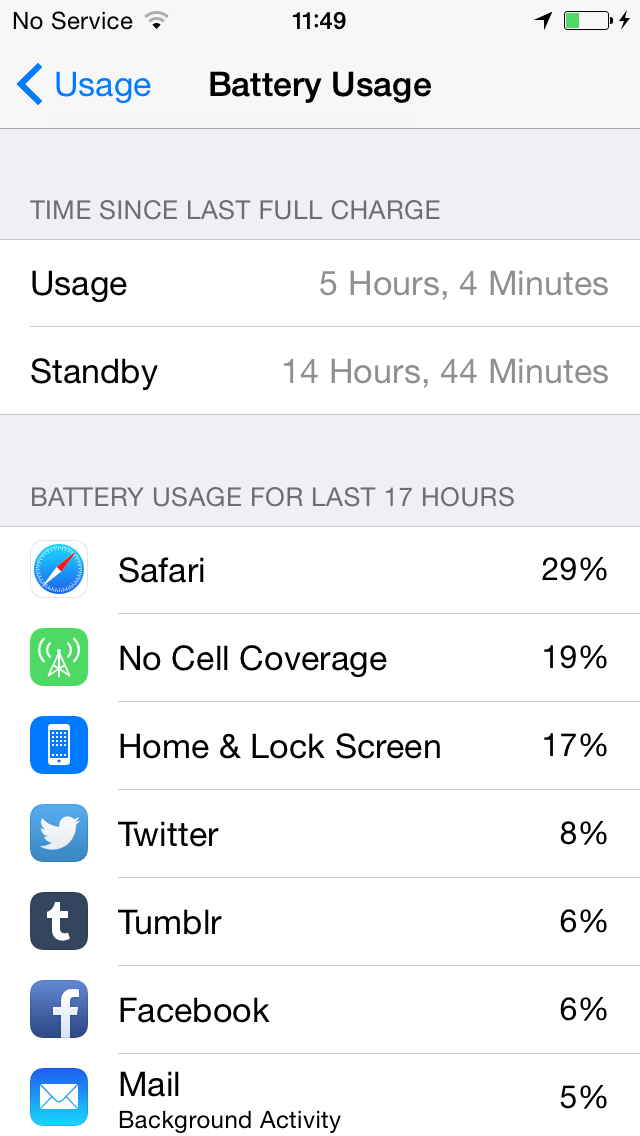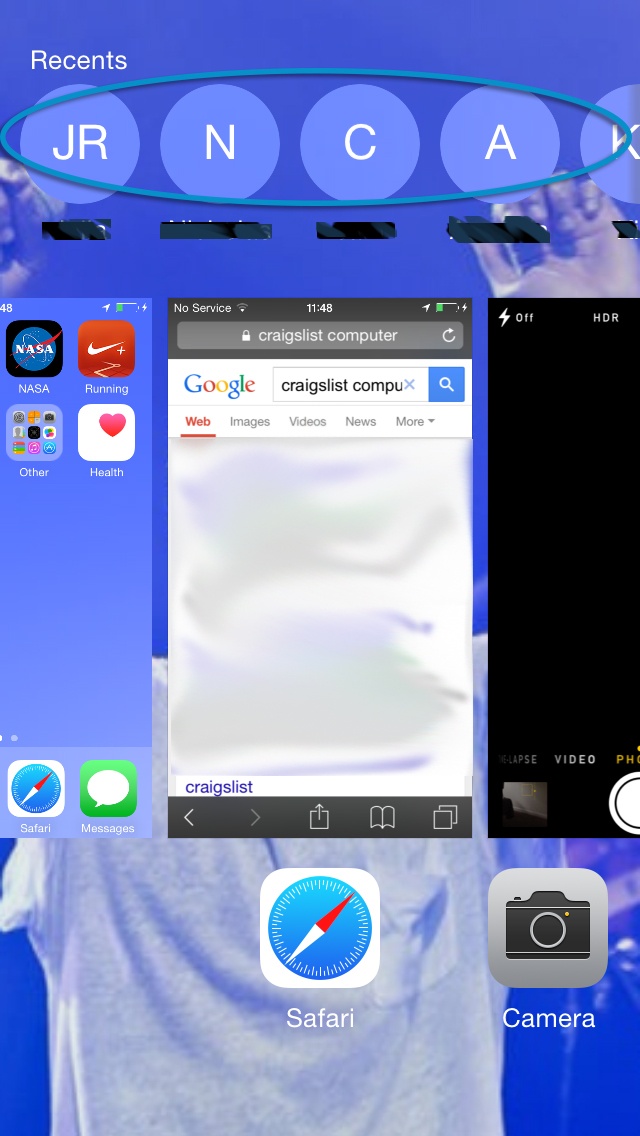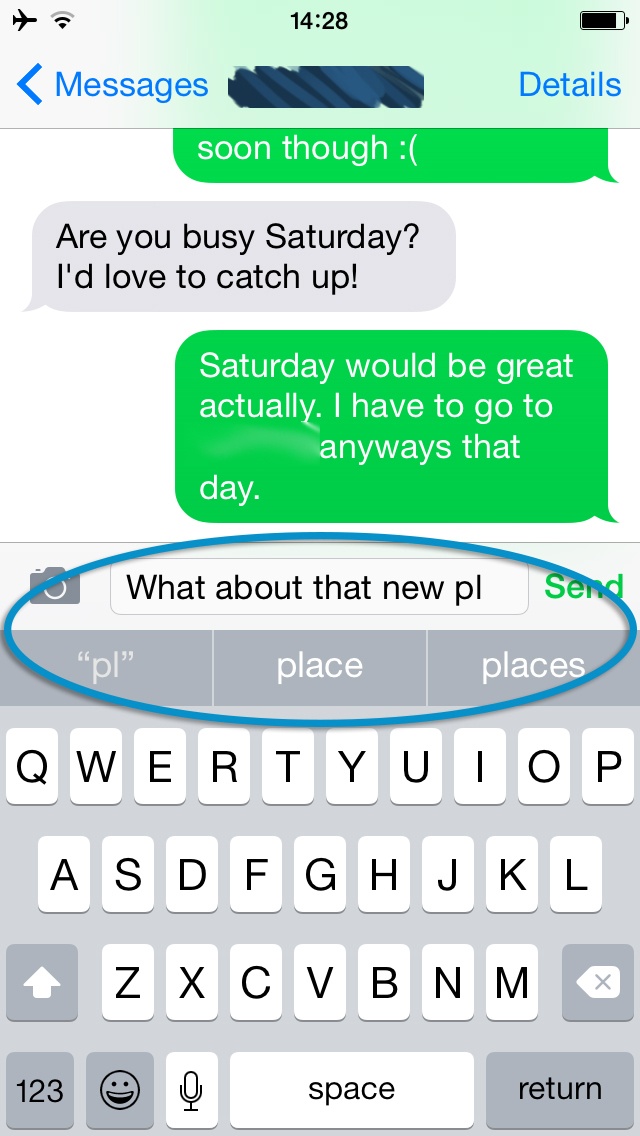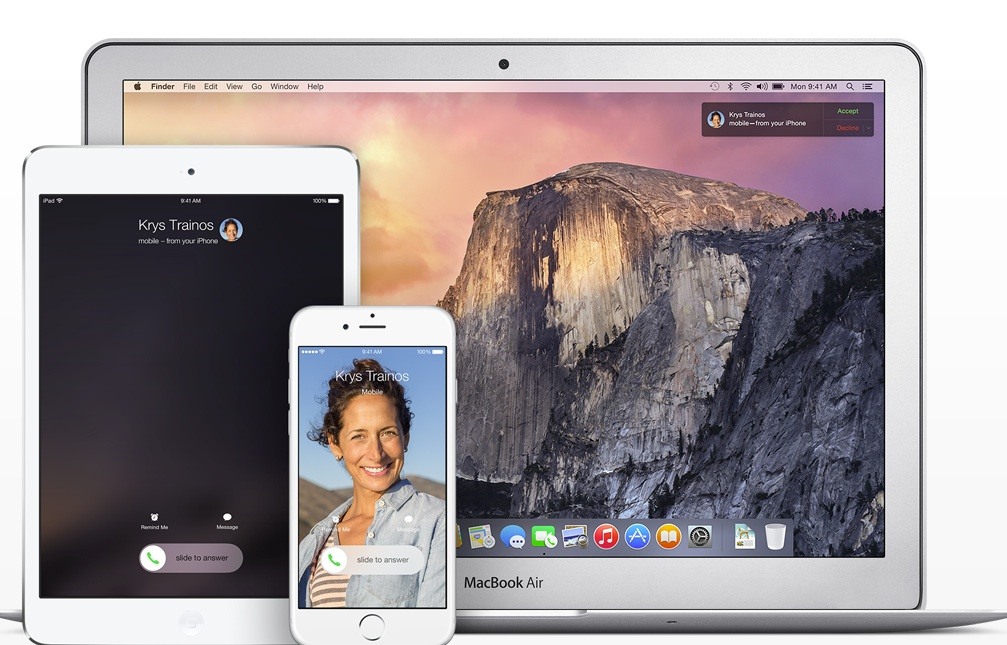1. Get Messaging Details
One of the bigger changes in iOS 8 comes to your Messaging app. With this update, it’s now more straightforward than ever to access media you’ve sent someone or contact details. At the top of any messaging conversation you can now tap “Details” to bring up the contact details for the person you’re texting. Not only that, this feature allows you to access photos or videos you’ve sent or received with this person. A new feature also allows you to mute any messaging conversation, as well as leave group texts. This is particularly helpful in group texts where a friend is a little too eager or talkative. To do either, simply tap “Details” then hit “Mute” or “Leave This Conversation”.
2. Shoot Time-Lapse And Slow Motion
Another app to get some major updates is the default Apple Camera app. The first fresh addition is the ability to take time-lapse video. Simply access the Camera app, then swipe to the right anywhere on the screen. The horizontal slider at the bottom now includes a “Time-Lapse” option in addition to previous panoramic and square photo modes. On top of all this, you’ll also see a new “Slow Motion” option on this slider, which shoots video at a higher frame rate for flawless slow motion.
3. Finally! You Can Manage Exposure Before You Shoot A Photo
In photo mode, the Camera also includes a new way to manually adjust exposure. An excellent addition for those looking for greater control over the quality of photos, simply point the camera where you’d like to take a photo then tap the focus box. Slide your finger up and down the exposure bar where the yellow sun is sitting. Unfortunately, the camera is still automatic for focus and exposure, but at least you can now tweak exposure right before you hit the shutter.
4. Safari Quick Search
iOS eight also bring some helpful updates to Apple’s web browser, Safari. One such addition makes it effortless to search websites you browse often. In previous editions of Safari, typing a term into the URL bar prompted a Google search for those words. Now, users can easily search a specific website by typing the name of the website then the search term they are looking for. For example, typing “eBay bracelet” will bring up a window asking if you’d like to search eBay.com for the term bracelet. This feature will only work on websites you have visited before, as Safari doesn’t want to offer you searches on websites you are not interested in. To enable this feature visit Settings>Safari, then enable “Quick Website Search”.
5. Both Mobile And Desktop Sites At Your Fingertips
Safari also finally includes a painless way to access the desktop version of a website instead of the mobile version. To browse the desktop version, simply tap on the address bar while on any website to bring up your bookmarked sites. Pull down on the page to reveal new buttons waiting for you: a quick bookmark button (“Add to Favorites”) and “Request Desktop Site”.
6. Easily Manage Your Mail
iOS 8 also makes some minor changes to Apple’s Mail client. In previous editions, swiping a message to the left gave you 2 to 3 options including “Archive/Delete” and “Reply”. In iOS 8 however, you can now swipe a message left to easily access “Flag” and “Trash” options as well. Not only that however, swiping a message to the right now allows you to mark the message as unread. Perhaps most usefully, you can also ask Mail to notify you when the party you’re waiting on replies, so you don’t need to be glued to your inbox. Simply tap the flag icon on the bottom of the message and tap “Notify Me…”.
7. “Hey Siri!”
iOS 8 also includes a handy creative way to access Siri. Simply say “Hey Siri” and the digital assistant immediately turns on. This feature is only available when your device is charging however, as constantly listening for keywords would be a big drain on the battery life. However, keeping a mobile charger in your car is a perfect way to take advantage of this feature, since you can now bring up directions, messages, or even email people without needing to touch the home button on your device.
8. More Search Options
One update that comes with iOS 8 is an additional option for your default search engine. Amid concerns over online privacy, Apple now allows you to choose DuckDuckGo as your default search engine when using the Safari browser. Unlike Google, Yahoo!, and Bing, DuckDuckGo does not store search information and promises not to sell your data. A truly useful feature for mobile users concerned with what information they leave online. Simply navigate to Settings>Safari>Search Engine to choose switch your search client.
9. Make Your Battery Last
Another helpful feature in iOS 8 is a new way to smoothly find out which of your apps drain your battery fastest. This is a feature long included in Android devices, and just makes sense for efficiently managing your mobile device. Simply go to Settings>General>Usage and you’ll see a list of your apps with the worst battery offenders at the top. You can view your most power-hungry apps by the last 24 hours or the last week.
10. Find Your Friends Fast
Further, another forward thinking feature added to iOS 8 is an easier way to get in contact with friends you converse with most. To do this, simply access the “App Tray” screen (where you can hop between apps) by pressing the menu button twice. This will bring up the familiar sight of your currently open apps, but there is now a scrolling list on top of your apps with your most used contacts. This shortcut is helpful to get around using Address Book or the Phone app, and is a more direct way to initiate a message or call. Friends in this sidebar include contacts in your phone’s Favorite list. To quickly start a call or message using this feature, simply tap the menu button twice then select the contact you’d like to talk to.
11. Auto Correct’s Older, Wiser Brother: QuickType
Another worthwhile modern feature in iOS 8 is a new “QuickType” bar on top of the keyboard. Regardless of which app you are typing in, iOS 8 will now suggest words from the first few letters. This allows you to tap the correct word when you were only a few letters in, and may help speed up your typing. Impressively, iOS 8 uses information from the app you are in, or the contact you are speaking with to suggest the most useful language. This allows you to be more informal with your personal contacts (and prevents AutoCorrect from rewriting text abbreviations like LOL), without sacrificing formality in emails to business contacts.
12. Device To Device Continuity
Perhaps the most highly anticipated feature of iOS 8 is a new a new way to easily switch between your desktop and your mobile device. Incoming calls, conversations, browser sessions, and even documents can now be attended to on your desktop or your mobile device with little effort. You will need to update your desktop Mac to the new OS 10 Yosemite to take advantage of these features. Yosemite is a free update, but you must at least be running OS X Snow Leopard (OS 10.6.8) or newer. Check this page on Apple’s website if you need more information on computer requirements or how to upgrade. Once updated, Yosemite pairs with your device, allowing you to answer calls, messages, or open projects on either your desktop or your mobile device.